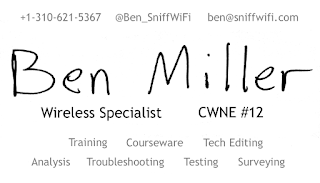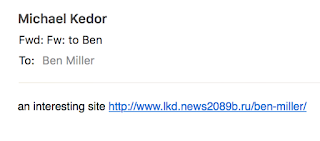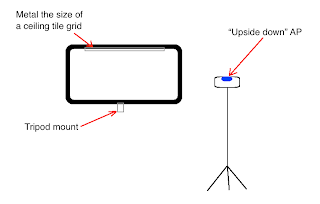Roam, If You Want to (As Long as Your Channels Are 20 Mhz Wide)
Editor's note: In the original publication of this article, the relationship between Wi-Fi channel width and SNR was described imprecisely. While the point of the article was correct -- that wider channel widths increase the likelihood of Wi-Fi frame failures for mobile client devices -- the mistakes have been corrected. Thank you to Adrian Granados . Ahh, roaming. Few things capture the spirit of freedom like the ability to Roam wherever you want to go. Wi-Fi has its own brand of roaming, and there is one aspect of Wi-Fi roaming that often gets overlooked: 40 MHz and 80 MHz wide channels can make Wi-Fi users feel like they've been bounced from the Love Shack. Much has been written and spoken about the pros and cons of the three Wi-Fi channel widths: 20 MHz, 40 MHz, and 80 MHz. 20 MHz wide channels allow for the highest number of APs to be deployed -- nice for ultra high-density Wi-Fi -- because each AP takes up less of Wi-Fi's scarce frequency space. ...