Why You Should Stop Disabling Low Wi-Fi Rates, Illustrated
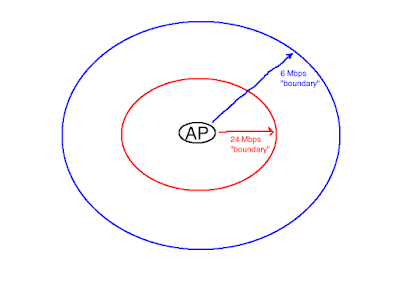
The last Sniff Wi-Fi post; on why Wi-Fi professionals should stop disabling low data rates, was met some resistance. Be it in the comments or on Twitter , several experienced Wi-Fi folks disagreed. All arguments in favor of disabling low rates (the ones that were presented to me, at least) were refuted in the text of the Leave, Leave, Leave My Rates Alone blog post. But text is a less accessible messaging method. "A picture is worth a thousand words", as the old saying goes. If pictures will get the message across better, then pictures are what I'll use. What follows is an illustrated look at why disabling low data rates is a bad idea. It's gauche to begin an illustrated work with text, but to understand the problem with disabling low Wi-Fi data rates one must first accept some facts about Wi-Fi devices (smartphones, laptops, etc.): 1. Wi-Fi devices -- not APs -- control associations and roaming. 2. Wi-Fi devices roam based on low rec...



