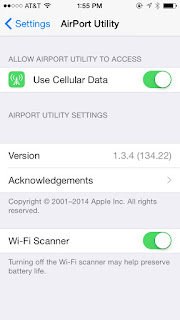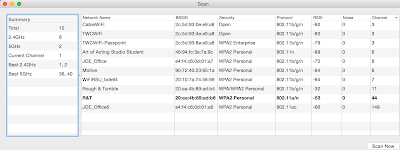Not Sniffing, but... LinkSprinter 300
Eleven months ago, I wrote about Fluke Networks' Ethernet testing tool, the LinkSprinter . Now there's a new model, the LinkSprinter 300 , and Fluke was nice enough to send me one to test. LinkSprinter 300 is basically the same as the LinkSprinter 200, except it costs an extra $100 and it has two extra features: one cool and one that I haven't tested. I really, really hate it when people say "read this" in the middle of a discussion. It is sauce of the weakest variety. Just frickin' summarize it. People tend to give me the ol' "read this" either when discussing a topic that they've written about or in an attempt to cite evidence. In both cases, a summary will do. If you are discussing Wi-Fi sniffing with me on Twitter and you wrote a white paper saying that Wireshark is the bee's knees, then tell me why on Twitter. If you believe that it wasn't a fact that the Earth is round until Greek philosophers proved it a few th...