Pi in the Sky, Part 1: WLAN Pi Basics
For some Wi-Fi professionals, WLAN Pi is the ultimate swiss army knife. For others, it is a byzantine puzzle.
Your humble blogger takes great pride in taking the complex and making it accessible. For the WLAN Pi, it starts with the Basics.
The WLAN Pi project has been part of the WLAN professional community for several years. Conceived as a some-assembly-required kit project, the Pi has now grown beyond its humble roots.
Your humble blogger has been fascinated by the WLAN Pi for some time, in large part because of the involvement of Jerry Olla. Jerry is a long time member of the WLAN community. He is based in Wisconsin, which makes me like him. He believes that the Milwaukee Brewers should not have received a publicly-funded baseball stadium, which makes me like him less. (I kid, I kid.)
Jerry reached out to yours truly after a tweet expressing frustration at the WLAN Pi experience. Many Wi-Fi people have read, seen or been told about cool stuff that can be done with the WLAN Pi. Not-so-many Wi-Fi people have actually done said cool stuff in the wild. In your humble blogger's previous WLAN Pi experience, things rarely seemed to work as easily as they were supposed to.
The goal here is to help simplify the WLAN Pi experience. For those who prefer to tinker, keep tinkering. For those who prefer a more accessible WLAN Pi, read on.
The 'Pi in the Sky' series will include three parts: Basics, Field Troubleshooting and Remote Analysis. This is part one: the Basics.
WLAN Pi Basics - Hardware
WLAN Pi was conceived as a kit. Those interested in putting together a kit can use the WLAN Pi User Guide. (Note: The "brains" of the WLAN Pi is a single board computer. It is currently unavailable, and it was made in China.)
WLAN Pi can be purchased from WLAN Pros in the USA, or BadgerWiFi in the UK and Europe.
WLAN Pi is powered via micro USB. It can NOT be powered via PoE, even though it has an Ethernet port. Use a power source that provides at least 10 Watts, if you want to be able to use both of the USB ports on the WLAN Pi.
WLAN Pi turns on and boots up automatically, once it starts receiving power.
The WLAN Pi operating system runs on a Micro SD card. If the image ever needs to be upgraded or wiped, a Micro SD to USB adapter can be used.
WLAN Pi Basics - Connectivity
WLAN Pi has a default username/password of wlanpi/wlanpi. It can be reached via SSH.
The Ethernet interface of the WLAN Pi has a default IP address of 192.168.42.1. If WLAN Pi detects that a DHCP server is reachable via one of its network interfaces, it will use DHCP.
WLAN Pi is plug-and-play with most Wi-Fi USB adapters. The recommended adapter is the CF-912AC, which is included with the WLAN Pi kits that are sold by WLAN Pros and BadgerWiFi (as of this writing).
WLAN Pi can make a Wi-Fi connection to an existing Wi-Fi network as a client, if a compatible Wi-Fi USB adapter is attached to the WLAN Pi. Many Wi-Fi USB adapters are compatible, including the aforementioned CF-912AC.
By default, the first Wi-Fi USB adapter attached to the WLAN Pi (interface wlan0) will run in monitor mode, meaning that it can NOT connect to an existing Wi-Fi network as a client.
If two Wi-Fi USB adapters are attached to the WLAN Pi simultaneously; the second Wi-Fi USB adapter (interface wlan1) may be configured to connect as a Wi-Fi client. (More on having the WLAN Pi connect to a Wi-Fi network as a client in Part 2 of this series.)
WLAN Pi Basics - Software
WLAN Pi has a number of applications that start running upon boot-up. Most of them are tools that "test" speed or performance. (More on these applications in Part 3 of this series)
Two run-on-boot WLAN Pi applications are Kismet and WiFi Explorer Pro Sensor. Both applications are useful when using the WLAN Pi as a Remote Sensor (which will be covered in Part 2 of this series).
Several additional applications may be run via command line, by making an SSH connection to WLAN Pi.
Some applications have information that may be viewed via the WLAN Pi's OLED screen, on the exterior of the WLAN Pi. All applications may be run via the command line, after making an SSH connection to the WLAN Pi.
For WiFi Explorer Pro (macOS only) Wi-Fi scanning via the Wi-Fi USB adapter attached to a WLAN Pi, nothing has to be configured on the WLAN Pi. (More on this in Part 2.)
For Wi-Fi sniffing, where frames are captured via the Wi-Fi USB adapter attached to a WLAN Pi and frames are viewed & analyzed in Wireshark, some configuration is required. (More on this in Part 2.)
***
For each of the three blog posts in the 'Pi in the Sky' series, there will be some Homework. The idea is to use the WLAN Pi and learn about some of its features, without having to get too hacker-ish. If anyone has difficulty with any of the Homework tasks, feel free to comment below or contact me using the contact information at the end of each post.
HOMEWORK
1. Start up the WLAN Pi. Confirm that it is powered on.
2. Connect the WLAN Pi to a wired network (if possible). View the WLAN Pi's wired IP address.
3. If you have a CF-912AC USB adapter and a Mac running WiFi Explorer Pro... Connect the WLAN Pi to the Mac via USB, open WiFi Explorer Pro and select the WLAN Pi as a Wi-Fi scanning interface.
***
If you like Ben's blog, you can support it by shopping through his Amazon link, or becoming a Patron on Patreon. He does a weekly educational Twitch stream about Wi-Fi.
Thank you.
ben_miller at icloud dot com
Your humble blogger takes great pride in taking the complex and making it accessible. For the WLAN Pi, it starts with the Basics.
The WLAN Pi project has been part of the WLAN professional community for several years. Conceived as a some-assembly-required kit project, the Pi has now grown beyond its humble roots.
Your humble blogger has been fascinated by the WLAN Pi for some time, in large part because of the involvement of Jerry Olla. Jerry is a long time member of the WLAN community. He is based in Wisconsin, which makes me like him. He believes that the Milwaukee Brewers should not have received a publicly-funded baseball stadium, which makes me like him less. (I kid, I kid.)
Jerry reached out to yours truly after a tweet expressing frustration at the WLAN Pi experience. Many Wi-Fi people have read, seen or been told about cool stuff that can be done with the WLAN Pi. Not-so-many Wi-Fi people have actually done said cool stuff in the wild. In your humble blogger's previous WLAN Pi experience, things rarely seemed to work as easily as they were supposed to.
The goal here is to help simplify the WLAN Pi experience. For those who prefer to tinker, keep tinkering. For those who prefer a more accessible WLAN Pi, read on.
The 'Pi in the Sky' series will include three parts: Basics, Field Troubleshooting and Remote Analysis. This is part one: the Basics.
WLAN Pi Basics - Hardware
WLAN Pi was conceived as a kit. Those interested in putting together a kit can use the WLAN Pi User Guide. (Note: The "brains" of the WLAN Pi is a single board computer. It is currently unavailable, and it was made in China.)
WLAN Pi can be purchased from WLAN Pros in the USA, or BadgerWiFi in the UK and Europe.
WLAN Pi is powered via micro USB. It can NOT be powered via PoE, even though it has an Ethernet port. Use a power source that provides at least 10 Watts, if you want to be able to use both of the USB ports on the WLAN Pi.
WLAN Pi turns on and boots up automatically, once it starts receiving power.
The WLAN Pi operating system runs on a Micro SD card. If the image ever needs to be upgraded or wiped, a Micro SD to USB adapter can be used.
WLAN Pi Basics - Connectivity
WLAN Pi has a default username/password of wlanpi/wlanpi. It can be reached via SSH.
The Ethernet interface of the WLAN Pi has a default IP address of 192.168.42.1. If WLAN Pi detects that a DHCP server is reachable via one of its network interfaces, it will use DHCP.
WLAN Pi can make a Wi-Fi connection to an existing Wi-Fi network as a client, if a compatible Wi-Fi USB adapter is attached to the WLAN Pi. Many Wi-Fi USB adapters are compatible, including the aforementioned CF-912AC.
By default, the first Wi-Fi USB adapter attached to the WLAN Pi (interface wlan0) will run in monitor mode, meaning that it can NOT connect to an existing Wi-Fi network as a client.
If two Wi-Fi USB adapters are attached to the WLAN Pi simultaneously; the second Wi-Fi USB adapter (interface wlan1) may be configured to connect as a Wi-Fi client. (More on having the WLAN Pi connect to a Wi-Fi network as a client in Part 2 of this series.)
WLAN Pi Basics - Software
WLAN Pi has a number of applications that start running upon boot-up. Most of them are tools that "test" speed or performance. (More on these applications in Part 3 of this series)
Two run-on-boot WLAN Pi applications are Kismet and WiFi Explorer Pro Sensor. Both applications are useful when using the WLAN Pi as a Remote Sensor (which will be covered in Part 2 of this series).
Several additional applications may be run via command line, by making an SSH connection to WLAN Pi.
Some applications have information that may be viewed via the WLAN Pi's OLED screen, on the exterior of the WLAN Pi. All applications may be run via the command line, after making an SSH connection to the WLAN Pi.
For WiFi Explorer Pro (macOS only) Wi-Fi scanning via the Wi-Fi USB adapter attached to a WLAN Pi, nothing has to be configured on the WLAN Pi. (More on this in Part 2.)
For Wi-Fi sniffing, where frames are captured via the Wi-Fi USB adapter attached to a WLAN Pi and frames are viewed & analyzed in Wireshark, some configuration is required. (More on this in Part 2.)
***
For each of the three blog posts in the 'Pi in the Sky' series, there will be some Homework. The idea is to use the WLAN Pi and learn about some of its features, without having to get too hacker-ish. If anyone has difficulty with any of the Homework tasks, feel free to comment below or contact me using the contact information at the end of each post.
HOMEWORK
1. Start up the WLAN Pi. Confirm that it is powered on.
2. Connect the WLAN Pi to a wired network (if possible). View the WLAN Pi's wired IP address.
3. If you have a CF-912AC USB adapter and a Mac running WiFi Explorer Pro... Connect the WLAN Pi to the Mac via USB, open WiFi Explorer Pro and select the WLAN Pi as a Wi-Fi scanning interface.
***
Ben
Miller works as a Wi-Fi contractor, with a background in pre- and
post-installation consulting, technical and marketing writing, and
instruction for vendor-neutral and vendor-specific Wi-Fi training. You
can contact Ben via email, or follow him on Twitter and Twitch, using
the contact information below.
If you like Ben's blog, you can support it by shopping through his Amazon link, or becoming a Patron on Patreon. He does a weekly educational Twitch stream about Wi-Fi.
Thank you.
ben_miller at icloud dot com
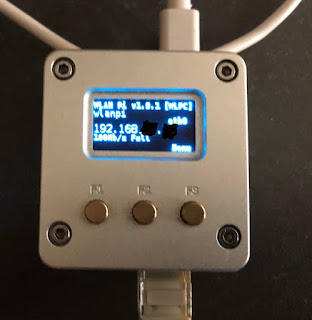



Place the two parts together and begin apply heat with either a propane or MAPP Gas torch to the copper. Don’t directly heat the stainless steel. Once the solder begins to melt onto the copper move the heat onto the stainless steel. Dremel 2000-01 VersaTip Soldering Iron
ReplyDeletecontinuously i used to read smaller articles that also clear their motive, and that is also happening
ReplyDeletewith this paragraph which I am reading at this time.
Thanks for sharing this informative blog. If you are using a repeater asus and there is some problem with this repeater like asus router not connecting to internet. You can contact our experts. Our experts will help you as soon as possible.
ReplyDeleteFind synology has a big storage. You can easily store data like images, videos, documents etc in find synology. You can access it anywhere or anytime by using a username and password.
ReplyDeleteDo you wanna complete a Linksys setup? To complete a setup need to type the ip address in the url box. After accessing the admin login portal. You can easily myrouter.local login with it by using a login id.
ReplyDeleteYou can resolve linksys extender issues with using setup. Thanks for publish the blog post for commenting. You can easily done cisco re1000 setup without cd and boost up the internet speed.
ReplyDeleteYou can resolve dlink router issues with simple steps. Just try to login with dlinkrouter.local web address and type username and password. The process will be completed.
ReplyDeleteIf you like to listen to music and search for the lyrics of song. You can get from here.
ReplyDeleteIf your orbi update wrong firmware then you can get all the details from manuals. More steps are available through the manual help.
ReplyDeleteEdimax extender helps to extend the range of a router. It covers wide areas with an internet connection. If you are interested to know more about this product. http //edimaxext.setup Visit here.
ReplyDeleteIf you need complete setek wifi extender setup then you need to login first. Try for 192.168.10.1 IP login and resolve the issue if facing.
ReplyDeleteResolve rockspace wifi extender setup issues with the help of ap.setup. If you need instant solution then read manuals.
ReplyDeleteGetting frustrated with the slow-speed internet connection? Install the Tplinkwifi router. The installation process can be completed after tplinkwifi.net login by using a login id.
ReplyDeleteRead the amplifi alien review from here. Before going to purchase the product.
ReplyDeleteWant to complete a Tplinkrepeater setup? Type the http //192.168.l.0.254 tp link extender in the web browser. After accessing you can easily login with it.
ReplyDeleteIf you are using a mywifiext extender and netgear wifi extender keeps disconnecting continously. You can contact our experts.
ReplyDeleteFritz box router provides high-speed internet connection. [url=https://fritzeinloggen.de/der-fritz-7530-super-router/]fritzbox 7530[/url] can be connected as wired or wireless also. Get more information and instructions from here.
ReplyDeleteFritz box router provides high-speed internet connection. fritzbox 7530 can be connected as wired or wireless also. Get more information and instructions from here.
ReplyDeleteAre you fed up with the slow speed internet connection? Install the mercusys_re_xxxx router. It allows you speedy internet connection.
ReplyDeleteIf you want t reset the canon printer can read the how to reset my canon ts3322 printer here you will get proper details on it. For any kind of help can get connected with our experts.
ReplyDeleteWant to know how to add outdoor camera to vivint system? Need to follow the manual instructions that are given on the device manual. For any kind of help can get connected with experts.
ReplyDeleteIn order to complete the d'link ac1750 setup need to access the dlinkrouter local login portal, Just by entering the default IP Address in the URL box it will takes you to the administration login page.
ReplyDeleteMywifiext extender is one of the best extenders. It delivers speedy internet connection. also it covers all the edges or corners with its range.
ReplyDeleteThanks for sharing this informative blog.
ReplyDeleteIn order to complete the deco setup you can use the tp link deco app from google playstore and apple store.
ReplyDeleteGalaway Wi-Fi Extender provides a high-speed internet connection, In order to complete the [url=https://www.ap-setup.info/galaway-mini-wifi-range-extender-2-4ghz-setup/]galaway wifi extender login[/url] need to access the admin panel. In order to complete the configuration need to access the admin page.
ReplyDeleteGalaway Wi-Fi Extender provides a high-speed internet connection, In order to complete the galaway wifi extender login need to access the admin panel. In order to complete the configuration need to access the admin page.
ReplyDeleteBelkin wireless range extender allows a high speed internet connection, In order to complete the configuration need to type [url=https://belrangekin.com/]belkin.range[/url] in the URL box and search for it you wiil land on the login pge.
ReplyDeleteThe default gateway Dlinkrouter.local is used to access the login page and the setup wizard for the Dlink router. You can also use the default IP address as an alternative here. Once you access the login page of the router, you can change the wireless settings as per your choice. If you wish to know more about the login or the setup process of the Dlink router, feel free to call and chat with our experts in the end now.
ReplyDeleteDlink Login
You can reset Asus router anytime if you are facing troubles in operating it. But before the reset, it is always recommended to follow the troubleshooting tips given. As the reset process is very disruptive and it erases all the saved configurations. If you wish to know more about the reset process of the Asus router, you can call and chat with our team of experts now.
ReplyDeleteAsus Router Login
Steps to get the Netgear Orbi RBS40V Setup will be available if you need instant solution. Easily troubleshoot the issues with us.
ReplyDeleteMoney6x
ReplyDeletethe ultimate solution for effortless gifting. Whether it’s for birthdays, anniversaries, or corporate event mygift.giftcardmall
ReplyDelete