How to Validate Hospitality Wi-Fi in Five Minutes Using Any Old Mac
Do you own, manage, or provide technology services for a classy hotel?
Yes??
Then this blog's for you.
No, we are not going to reveal the secrets of luring wealthy clientele via watered-down booze and disreputable ladies. Those things are obvious, and if they're not obvious you should ask a French person. (One of my best friends is French, so I can say that... I think.)
We are going to reveal how to quickly validate your other most important service -- Wi-Fi -- using free, built-in Mac software.
The nice thing about providing Wi-Fi service at an upscale hotel (or other hospitality environment; convention centers, cruise ships, et al. count too) is that wealthy people hate to complain. (Publicly, that is. Privately that's all they do.) The not-so-nice thing is that wealthy people are big fans of ghosting. They will abandon your upscale hotel with the quickness if service of any kind dips below an acceptable level. That includes the Wi-Fi.
Luckily, the good folks at Apple have built some extremely sweet Wi-Fi tools into Macs. Those tools make it possible to validate hospitality Wi-Fi in about five minutes.
Join me! As I validate a chic NYC hotel's Wi-Fi...
Step 1: Is there a captive portal?
Connect to the Wi-Fi. If something like this pops up...
...then you have a captive portal.
Captive portals are annoying, and they harm the overall guest experience.
Solution: Remove the captive portal.
Step 2: How's the signal?
Strong signals are good. Weak signals are bad.
Check your signal by holding a Mac's "option" key while clicking the Wi-Fi icon at the top of the screen.
(Pay no attention to my battery life. I am aware that battery life is the ultimate indicator of character in a man, and you caught me at a weak moment.)
Wi-Fi signal strength is indicated by "RSSI". Note that it is a negative number. The closer you get to zero, the better.
Most Wi-Fi devices work well as long as RSSI is -75 dBm or higher, though that certainly varies depending on device, infrastructure, user density, channel interference, and maybe one or two other factors. Apple recommends -68 dBm as a minimum RSSI for their devices, and iPhones actively look to move to a new access point if signal drops below that level.
NOTE: Signal varies by location. If you have a large lobby/bar/restaurant, you might have to go to a few different areas to make sure everything is covered.
Solution: Add an AP near the low signal location(s), or move the AP(s) closer to those areas (being careful to not create new low signal areas).
Step 3: Is my Wi-Fi interfering with itself (or getting interfered with by neighbors)?
Hate to be the bearer of bad news, but Wi-Fi auto-channel protocols mostly suck. If you see "Auto" or "RRM" or "AirMatch", beware. Hopefully you'll get good channels, but sometimes your own wireless access points will interfere with each other.
It's not the auto-channel protocol's fault. They need channel info from clients, and clients (mostly) don't provide said info.
Anywho, Macs show you whether interference is a problem via the Wireless Diagnostics "Scan" tool. Get there by opening Wireless Diagnostics (command + spacebar allows you to search for applications in macOS) and clicking the Scan window. (Do NOT click "Continue" when Wireless Diagnostics opens. It's a trap! The information it gathers is for Apple tech support, not for quick, on-site Wi-Fi validation.)
The Scan window even shows your connection in bold.
In the above window, the Scan window shows that I'm on channel 153, and no other hotel access points are. Great!
Except... Modern wireless access points may be configured to use multiple channels simultaneously. So, even if I see no nearby access points on channel 153, I can't be certain that my auto-channel selection protocol is working properly.
The IEEE 802.11 wireless standard dictates which channels bond with which other channels, so if you know the standard, then you can figure out whether nearby access points are interfering with your access point.
I created the following table to help you figure out whether nearby access points are interfering:
(You may notice a pattern in this chart. If you figure out the pattern, then you won't have to memorize the chart to figure out which channels interfere with which other channels.)
At the hotel this blog is emanating from, Step 3 is a big ol' "No Interference". I'm on channel 153. No other access points are on channel 153. No other access points are using channel/width combinations that cause interference with channel 153.
At this point, long time readers of Sniff Wi-Fi may notice that this week's blog non-technical has nary a mention of sniffing Wi-Fi traffic. Fear not! The fourth and final step of a five minute hospitality Wi-Fi validation is where we sniff (though the uber-technical stuff will have to wait until the next blog).
Solution: Manually configure nearby access points to non-interfering channels.
Step 4 (hopefully not needed): Sniff traffic and send it to your Wi-Fi expert
Some hospitality Wi-Fi problems require someone with great technical expertise. If your captive portal is gone, your signal is high, and there are no nearby access points interfering, then the Wi-Fi in your hotel really should be working. If it isn't, then a Wi-Fi expert may be able to reveal reason by analyzing Wi-Fi traffic.
Capturing Wi-Fi traffic must be done while the Wi-Fi network is active. It does no good to capture Wi-Fi traffic in an empty lobby/restaurant/bar.
Capturing also must happen within a relatively close range of the area of concern. If you need good Wi-Fi in the lobby, then the Mac must be in the lobby during sniffing.
Wi-Fi traffic can be captured and saved in the Sniffer window of the Wireless Diagnostics tool.
After clicking Start, your Mac's internal Wi-Fi radio will begin capturing all Wi-Fi traffic over the selected channel & width. After clicking Stop, the captured traffic will be saved in a *.pcap file, located in the /var/tmp folder.
Keep in mind that clicking Start will cause your Wi-Fi to disconnect! Be ready to be offline for a minute or two.
Once a *.pcap file has been created, a Wi-Fi expert will be able to gain great insight into what is happening in your hospitality environment, and how your customers' Wi-Fi devices are reacting.
Solution: Your Wi-Fi expert will be able to identify necessary configuration and/or design adjustments.
All told, the validation steps should take five minutes or less to complete. (Doing the 'Solution' recommendations may take longer, but at least you'll know what to look for.) These tools are all built into Macs, and if you use them properly your guests will thank you!
***
If you like my blog, you can support it by shopping through my Amazon link or becoming a Patron on Patreon.
Yes??
Then this blog's for you.
No, we are not going to reveal the secrets of luring wealthy clientele via watered-down booze and disreputable ladies. Those things are obvious, and if they're not obvious you should ask a French person. (One of my best friends is French, so I can say that... I think.)
We are going to reveal how to quickly validate your other most important service -- Wi-Fi -- using free, built-in Mac software.
The nice thing about providing Wi-Fi service at an upscale hotel (or other hospitality environment; convention centers, cruise ships, et al. count too) is that wealthy people hate to complain. (Publicly, that is. Privately that's all they do.) The not-so-nice thing is that wealthy people are big fans of ghosting. They will abandon your upscale hotel with the quickness if service of any kind dips below an acceptable level. That includes the Wi-Fi.
Luckily, the good folks at Apple have built some extremely sweet Wi-Fi tools into Macs. Those tools make it possible to validate hospitality Wi-Fi in about five minutes.
Join me! As I validate a chic NYC hotel's Wi-Fi...
Step 1: Is there a captive portal?
Connect to the Wi-Fi. If something like this pops up...
...then you have a captive portal.
Captive portals are annoying, and they harm the overall guest experience.
Solution: Remove the captive portal.
Step 2: How's the signal?
Strong signals are good. Weak signals are bad.
Check your signal by holding a Mac's "option" key while clicking the Wi-Fi icon at the top of the screen.
(Pay no attention to my battery life. I am aware that battery life is the ultimate indicator of character in a man, and you caught me at a weak moment.)
Wi-Fi signal strength is indicated by "RSSI". Note that it is a negative number. The closer you get to zero, the better.
Most Wi-Fi devices work well as long as RSSI is -75 dBm or higher, though that certainly varies depending on device, infrastructure, user density, channel interference, and maybe one or two other factors. Apple recommends -68 dBm as a minimum RSSI for their devices, and iPhones actively look to move to a new access point if signal drops below that level.
NOTE: Signal varies by location. If you have a large lobby/bar/restaurant, you might have to go to a few different areas to make sure everything is covered.
Solution: Add an AP near the low signal location(s), or move the AP(s) closer to those areas (being careful to not create new low signal areas).
Step 3: Is my Wi-Fi interfering with itself (or getting interfered with by neighbors)?
Hate to be the bearer of bad news, but Wi-Fi auto-channel protocols mostly suck. If you see "Auto" or "RRM" or "AirMatch", beware. Hopefully you'll get good channels, but sometimes your own wireless access points will interfere with each other.
It's not the auto-channel protocol's fault. They need channel info from clients, and clients (mostly) don't provide said info.
Anywho, Macs show you whether interference is a problem via the Wireless Diagnostics "Scan" tool. Get there by opening Wireless Diagnostics (command + spacebar allows you to search for applications in macOS) and clicking the Scan window. (Do NOT click "Continue" when Wireless Diagnostics opens. It's a trap! The information it gathers is for Apple tech support, not for quick, on-site Wi-Fi validation.)
The Scan window even shows your connection in bold.
In the above window, the Scan window shows that I'm on channel 153, and no other hotel access points are. Great!
Except... Modern wireless access points may be configured to use multiple channels simultaneously. So, even if I see no nearby access points on channel 153, I can't be certain that my auto-channel selection protocol is working properly.
The IEEE 802.11 wireless standard dictates which channels bond with which other channels, so if you know the standard, then you can figure out whether nearby access points are interfering with your access point.
I created the following table to help you figure out whether nearby access points are interfering:
(You may notice a pattern in this chart. If you figure out the pattern, then you won't have to memorize the chart to figure out which channels interfere with which other channels.)
At the hotel this blog is emanating from, Step 3 is a big ol' "No Interference". I'm on channel 153. No other access points are on channel 153. No other access points are using channel/width combinations that cause interference with channel 153.
At this point, long time readers of Sniff Wi-Fi may notice that this week's blog non-technical has nary a mention of sniffing Wi-Fi traffic. Fear not! The fourth and final step of a five minute hospitality Wi-Fi validation is where we sniff (though the uber-technical stuff will have to wait until the next blog).
Solution: Manually configure nearby access points to non-interfering channels.
Step 4 (hopefully not needed): Sniff traffic and send it to your Wi-Fi expert
Some hospitality Wi-Fi problems require someone with great technical expertise. If your captive portal is gone, your signal is high, and there are no nearby access points interfering, then the Wi-Fi in your hotel really should be working. If it isn't, then a Wi-Fi expert may be able to reveal reason by analyzing Wi-Fi traffic.
Capturing Wi-Fi traffic must be done while the Wi-Fi network is active. It does no good to capture Wi-Fi traffic in an empty lobby/restaurant/bar.
Capturing also must happen within a relatively close range of the area of concern. If you need good Wi-Fi in the lobby, then the Mac must be in the lobby during sniffing.
Wi-Fi traffic can be captured and saved in the Sniffer window of the Wireless Diagnostics tool.
After clicking Start, your Mac's internal Wi-Fi radio will begin capturing all Wi-Fi traffic over the selected channel & width. After clicking Stop, the captured traffic will be saved in a *.pcap file, located in the /var/tmp folder.
Keep in mind that clicking Start will cause your Wi-Fi to disconnect! Be ready to be offline for a minute or two.
Once a *.pcap file has been created, a Wi-Fi expert will be able to gain great insight into what is happening in your hospitality environment, and how your customers' Wi-Fi devices are reacting.
Solution: Your Wi-Fi expert will be able to identify necessary configuration and/or design adjustments.
All told, the validation steps should take five minutes or less to complete. (Doing the 'Solution' recommendations may take longer, but at least you'll know what to look for.) These tools are all built into Macs, and if you use them properly your guests will thank you!
***
If you like my blog, you can support it by shopping through my Amazon link or becoming a Patron on Patreon.
ben at sniffwifi dot com







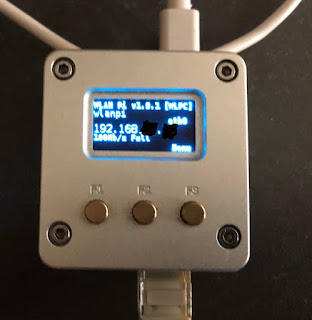
Thanks for sharing nice information....
ReplyDeletebest data science course in pune
Wow, amazing post! Really engaging, thank you.
ReplyDeletebest machine learning course in aurangabad
This Was An Amazing ! I Haven't Seen This Type of Blog Ever ! Thankyou For Sharing…
ReplyDeleteAWS Training in Hyderabad
Venture into the world of opportunities with Data Science in Bangalore and learn the valuable skills to demonstrate your capabilities to tackle this evolution of huge data. Avail benefits like Placement Assistance, Mock Interview, and Resume Building support from the placement team. Enroll now and learn Python, Tableau, SQL, Hadoop, and Spark to become a specialist in Data Science.
ReplyDeleteData Science in Bangalore
360DigiTMG offers the best Data Science certification course in the industry. With 300 hours of intensive classroom and online sessions. 300 plus hours of practical assignments, 2+2 capstone Live projects. Receive certificate from a top university, Malaysia.
ReplyDeleteData Science Training in Jodhpur
Logistic regression is used to predict a data value based on previous observations of a data set. It is a vital tool in the ML. It allows an algorithm to be used in an ML application to classify new data based on historical data. It gets better at classification with new data incoming. Logistic regression plays an active role in data preparation activities.
ReplyDeleteData Scientist Course in Delhi
Learn to perform Data Mining, Data Cleansing, Data Exploring, Feature Engineering, Prediction Model, and Data Visualization with the Data Science coaching in Bangalore. Learn to extract business-focused insights from data with the help of mathematics and statistics. Hone your skills with the combined pedagogy approach in classrooms and extensive student-faculty interaction that helps identify students for our internship program giving you the feel of a real-world professional environment.
ReplyDeleteData Science Training in Delhi
This is such an effective way of get information about the latest wifi programs. Although learning tips with the Dissertation Writing Services to present projects in very effective style and boost academic results.
ReplyDeleteB91567B7AB
ReplyDeletekiralık hacker
hacker arıyorum
kiralık hacker
hacker arıyorum
belek