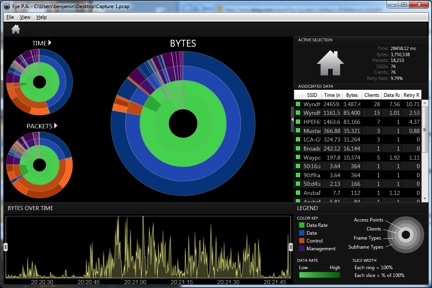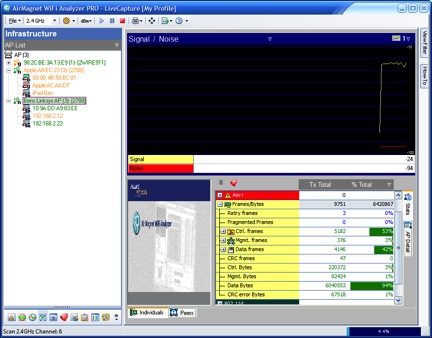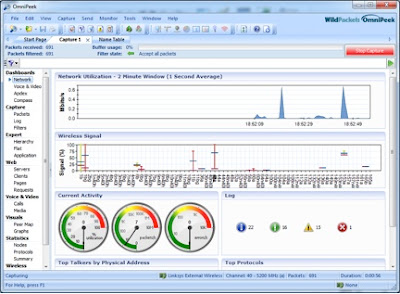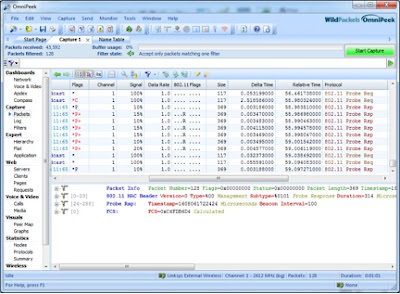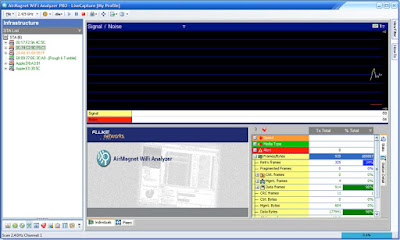Back To Basics (Again)
The hot topic in WiFi nowadays is high density (HD), and for good reason. It seems you can't swing a dead cat anymore without hitting some place (concert hall, convention center, tourist trap) where there's an attempt to offload cell phone data onto a WiFi network. The most interesting thing about HD WiFi to yours truly is that it's the same fundamentals we've always known about, just recycled. If you were one of the lucky (unlucky?) ones to work in WiFi during its more formative years, you may have been taught certain basic concepts about WiFi. For the author, fond memories still remain of sitting an Enterprise WLAN Administration course way back in 2003 (taught by noted Massachusetts Yankees fan David Westcott ) as part of my preparation for the certified wireless network administrator ( CWNA ) exam. What did Mr. Westcott teach us lo these many years ago? Plan out your space alternating between channels 1, 6 and 11 in the 2.4 GHz band. If APs are spaced t...