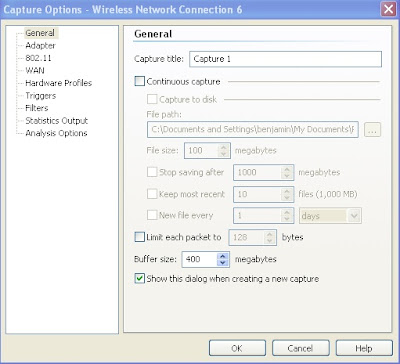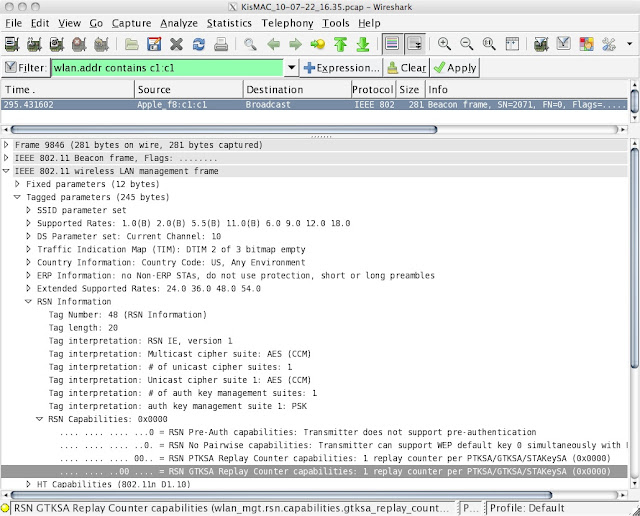Setting Data Rates - Just (Don't) Do It.
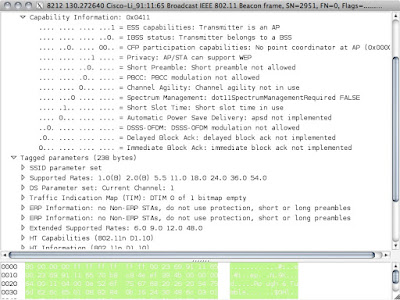
A common conundrum for enterprise WLAN administrators is guest access. You often want or need to provide it, but you want to make sure the guest WiFi has a minimal effect on the internal network. One way that people try to limit guest access is by specifying low speeds, but that is a bad idea that usually causes the internal WiFi to be worse off than it should be. I was doing some work at a hotel in the Chicagoland area recently when I came upon another example of bad guest WiFi. Bad guest WiFi is quite common, but this one was avoidable. I've seen bad guest WiFi because of under-covered areas and because of over-covered areas. I've seen some guest WLANs with over-saturation of stations and others with under-saturation of broadband. As with any WiFi design, there is a little bit of art in the science. You have to look at numbers like signal-to-noise ratio and users-per-channel but in the spaces where desired numbers collide, the owner of the WLAN has to make good choices ...